Considering that the user who registers an account acknowledges and accepts the terms and conditions imposed by Rebels Gaming currently published on the site, at the moment of registration, as well as any subsequent changes to the conditions and terms of use, we remind you that users are directly responsible for safety of your gaming account. Each bet made is considered valid therefore we recommend that you change the password of the game account from time to time. Periodic password changes are not mandatory, but it is a good idea to change your password at least once every three months. Our security systems guarantee the privacy and protection of personal data and of all transactions made by the customer in our systems.
Account protection
Below, you can find tips for keeping your login credentials safe.
- Never share an account on the same computer.
- Never use the same password already used on other sites.
- Don't tell anyone your password, not even people who say they work in Customer Service or Security department.
- Don't write down your password anywhere.
- Never communicate your password by phone, email or chat.
- Be careful to log out of your gaming account before you leave your computer.
- The password should contain alphanumeric and numeric characters.
- Create random but easily rememberable passwords.
- Keep your antivirus software up to date.
- Avoid using your gaming account on public computers (eg internet cafes).
- Change your password regularly (eg every 90 days).
- Keep your operating system, browser and its extensions up to date.
How to choose a safe password?
- Use both uppercase and lowercase characters
- Passwords should be at least 8 characters long.
- Use one or more numbers.
- Do not use words that you can find in a dictionary or personal information.
- Do not use passwords that follow the format of: date, license plates, telephone numbers or other common numbers.
- Do not use the company name or its abbreviations.
- Do not use a password identical nor partially similar to your username or email address.
Difficulties to login
If you are unable to log into your account, check that you have entered your username and password correctly. The password is case-sensitive and the account will be locked after 10 consecutive unsuccessful login attempts. If you have forgotten your password, you can reset it at any time by clicking on the link: "Lost your password?".
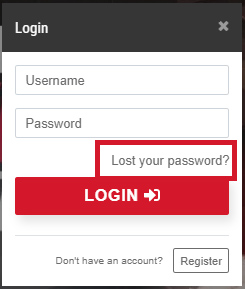
If you have inadvertently blocked your account, contact us via email or chat to unblock it.
How to change the account password?
To change your account password, log in, go to the "Account" section from the account menu and look for the "Change password" section.
Forgot username or password?
To recover your username contact us via email or chat to reset your password, click the link: "Lost your password?" (see image above).
Can I delete my account?
To proceed with the closure of the gaming account, the self-exclusion procedure must be carried out. Customer data will not be deleted from our systems, as requested by the Maltese authorities, but access to the account will be inhibited.
I closed my account by mistake, can I reopen it?
You can request the reopening your account at any time by sending an e-mail to: cs@betrebels.com.
Is there a Betrebels APP?
No, there is no dedicated APP, but the site (via browser) automatically adapts to the screen size of your smartphone/tablet.
I've received a security review email
From time to time, to maintain a high level of security, Rebels Gaming Ltd. reserves the right to carry out security checks, especially before proceeding with any financial transaction, in order to validate the identity of the Account Holder. It is therefore possible that a copy of the card used to deposit and / or the account statement thereof may be requested. The customer is obliged to provide this information in order to avoid the closure of the account and the cancellation of any withdrawals.
Notice: Please verify your identity
The following security warning appears when I log in
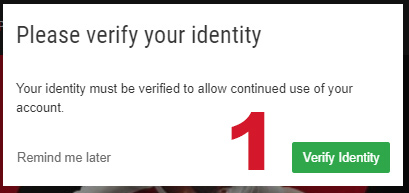
In this case it is necessary to complete the verification of the account by uploading the required / missing documents (1). The account may be blocked and not enabled for withdrawals if the required documents are not uploaded within 7 days.
Can I receive notifications on offered promotions?
To receive, via e-mail, the numerous promotions offered by Rebels Gaming, make sure that in the "Account" section of the account details menu, "YES" is selected under the heading: "Do you receive additional and promotional information?".
Can I change my home address?
It is possible to request the change of the registered address, at any tyme, via chat or email (documents@betrebels.com), providing also a valid document such as: an utility (water, gas or electricity), landline, broadband or TV bill (posted or an online version aka e-bill) or a council tax bill (posted or an online version aka e-bill). The bill must be dated within the last six calendar months or valid for the current financial year.
Can I change my e-mail address?
Yes, It is possible. You can request an email address change, at any time, by emailing us at cs@betrebels.com, from the email address already associated with your account.
Can I change my personal preferences (Sport)?
You can customize your gaming experience according to your preferences. It is simple:
- go to the SPORT section (1)
- click "MY BETS" (2) and finally click on "CONFIGURATION" (3)
You can make changes to any of these settings:
- Odds Format (A): You can view odds as fractions, decimals or American style
- Odds change (B): you can define whether or not to automatically accept any odds changes
- Default stake (C): define the default amount of each bet
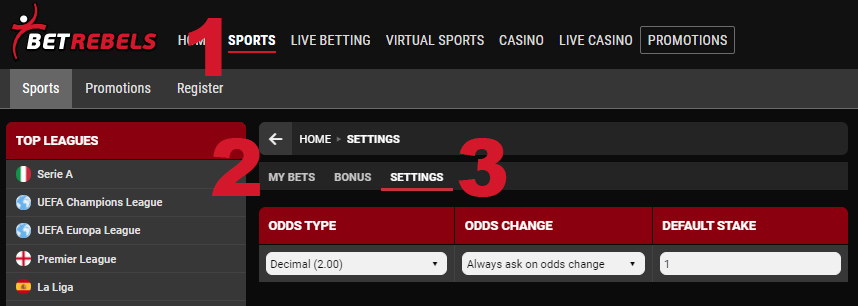
Can I view my sports bets history?
Log in to your gaming account, select the SPORTS section (1), click on MY BETS (2), then select the desired period (3) for SETTLED or OPEN bets.
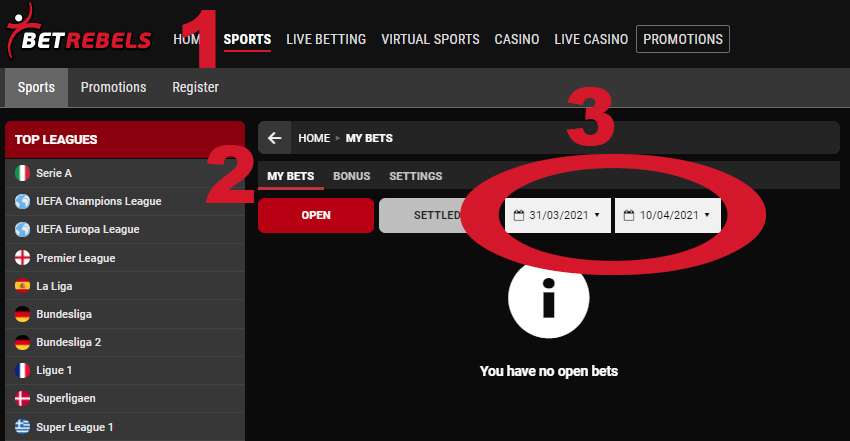
Can I review my transactions/deposits/withdrawals history?
Log in to your account and from the main menu select the desired section to view the list of your deposits/withdrawals or casino/bonus bets by selecting the desired date
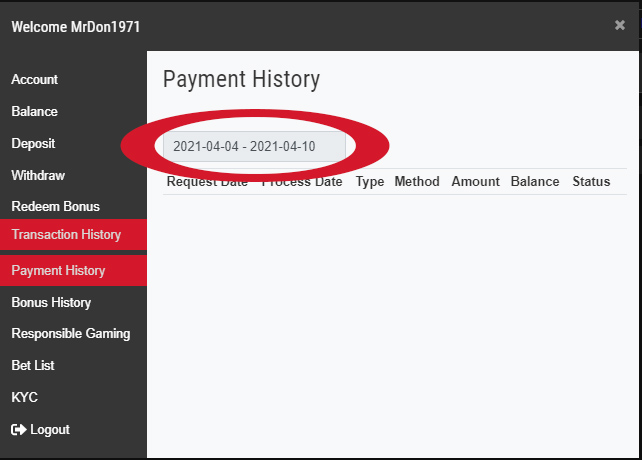
Can I disable the casino section?
No, it is not possible to disable a single product offered by Rebels Gaming (Sports, Live Betting, Virtual Sports, Casino, Live Casino).
How can I clear my browser's history and cookies?
It is useful from time to time to clear the browser cache and cookies to avoid problems with transactions (deposits), in order to display the correct balance or to speed up the device.
Browser mobile
- ANDROID
- Go to settings and select "applications" or "application settings".
- Go to “General”
- In the installed applications list, find and select your browser. Select "Clean your data" and then "Clean cache".
- Close all open windows in your browser and reopen it.
- CHROME (ANDROID)
- Go to “Menu Chrome/Settings”.
- Go to "Settings Advanced/Privacy".
- Select "Clear browser history".
- Close all open windows in your browser and reopen it
- CHROME (IOS)
- Go to “Menu Chrome/Settings”.
- Proceed to "Privacy".
- Choose the files you intend to delete.
- Proceed to "Delete".
- Close all open windows in your browser and reopen it.
- SAFARI
- Go to the application settings.
- Select “Safari”.
- Choose "Clear history and website data", and select "Confirm".
- Close all open windows in your browser and reopen it.
If you want to clear your cache, cookies, or history, the way to proceed may depend on the model of your Android device and the browser you use. Usually, you should be able to clear the cache and data from the application management settings:
Warning: the following procedure is valid only for the updated version of Safari for iOS. If you are using an older version of the browser, you may need to check the Safari web settings for iPhone, iPad or iPod touch through the Apple Online Support.
Browser PC/Desktop
- CHROME
- Type the following URL in your browser's address bar: chrome://settings/clearBrowserData.
- Click on the following path: "Search history"/"Download history"/"Cookies and other sites and plug-in data"/"Cached images and files".
- From the "Delete the following objects from" drop-down menu, you can delete the information entered in the cache in the time frame you prefer. To clear the entire cache, click on "all".
- Now you can click on "Clear search history".
- Close all open windows in your browser and reopen it.
- FIREFOX
- Click on the "History" menu, and select "Clear recent history".
- On "Time interval" open the drop-down menu, choose the time frame you want to delete; to clear all cache, click on "all".
- Next to "Advanced", click on the arrow to choose which elements of the history you want to delete; to clear all cache, click on "all".
- Click on "Clear Data".
- Close all open windows in your browser and reopen it.
- MICROSOFT EDGE
- At the top right, click on the "Hub" icon (the icon with three horizontal lines).
- Click on the "History" icon, and then select "Delete all history".
- Click on "Search history", then on "Clear browsing history", followed by "Cached data and files", and finally click on "Clear".
- After receiving the message “The files have been deleted”, close all open windows in the browser and reopen it.
- INTERNET EXPLORER
- Click on "Tools" (gear icon) / "Security" / Clear search history. If the menu bar is hidden, press the "Alt" key to make it visible.
- Uncheck “Keep data on favorite websites”, and then click on: “Temporary Internet files”, or “Website files” / “Cookies” / “Cookies and website files” / "History".
- Then click on "Delete". You should receive confirmation at the bottom of the window as soon as the process is completed.
- Close all open windows in your browser and reopen it.
- OPERA
- From the Opera menu, click on "Settings", and then "Delete my personal data".
- In the next box, select the objects you want to delete, and then click on “Delete”.
- Close all open windows in your browser and reopen it.
- SAFARI 8
- From the "Safari" menu, select "Clear history and website data".
- Choose the time period you want to delete, and then click on "Clear history".
- Go to "Safari" / "Close Safari", or alternatively press "Command and the Q key", to close the browser.
- SAFARI 7 and previous versions
- From the "Safari" menu, select "Reset Safari".
- Choose what you want to delete and then click on "Reset". On Safari 5.1 version, the "Remove all website data" option will delete both cookies and clear the cache.
- Finally, go to “Safari / Close Safari”, or alternatively press Command and the Q key simultaneously, to close the browser.